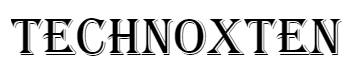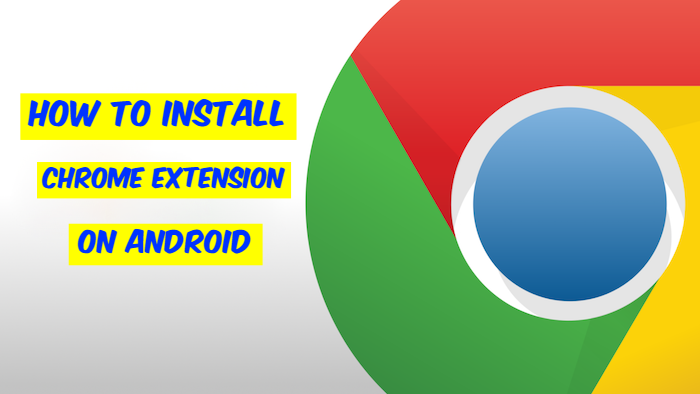
Chrome is the most widely used browser in most parts of the world by users who connect to the Internet daily, either from their PC or from their mobile phones. Google knows this and certainly does not want to lose that leadership position; hence it is continuously improving its performance and adding new features. In addition, when we talk about the desktop version, Chrome takes advantage of other browsers by the large number of extensions with which it is possible to add those functions that the browser does not yet have and with which it is possible to get the most out of it.
Install Chrome Extensions on Android Browser
However, only the desktop version of Chrome supports extensions, therefore, the browser's mobile application does not have the ability to add new features. The synchronization between the computer and the mobile is something that nowadays is indispensable, besides the possibility of using the different Google services in one or another device makes things much easier. In this way, we can install apps from Google Play Store on our mobile from your computer.
In the opposite direction, you can also do some things, such as the one we will explain below, which is to install extensions in the desktop version of Chrome from our Android mobile. In this way, without having to be in front of the PC and without a physical connection between both devices, we will be able to install any extension in the browser from the mobile.
Keep in mind that these extensions will help you get the most out of this type of explorer, which will make you enjoy it as much as possible. Today, there are many users who still do not know how they can add these tools to the browser of their Smartphone. However, this is something that can already be done.
For this, from our mobile, we go to the Chrome web store and look for the extension that we want to add to the desktop browser. Once we have found and selected it, we will see how an Add button appears on the extension's display screen. We touch on it, and then we will be shown a message that tells us that the chosen extension will be installed on all the computers on which we have logged into Google Chrome.
Therefore, it is necessary that in our PC we have logged in to Chrome before trying to install any extension from the mobile. If everything is fine, then click on the Add button to the desktop. If everything went well, we will be informed that the extension has been added in the browser of our computer and when we go to the computer we will find a notice in Chrome that an extension has been added remotely, and we should only enable it to start enjoying. Below are steps to add Chrome extensions on Android:
Steps to install and use the Chrome extensions on your Android phone
This navigation utility has become one of the main for any Android mobile device, despite this, there is no direct way to add the extensions to the mobile version, but this is a very secure method to carry all these functions out, and it's especially about installing a Google Chrome extensions on android.
It is "Yandex Browser”, which is based on Chromium technology, which allows incorporating and improving Chrome features. But, it is also important to mention that despite using this additional browser, you will not be able to make use of all available extensions as if you can on a computer.
Therefore, here we will show you how you will be able to carry out this process to start enjoying this type of tool within your mobile device.
Download Yandex Browser for Android
- To begin, you must visit the Google Play App on your device.
- There you will install the “Yandex Browser" browser.
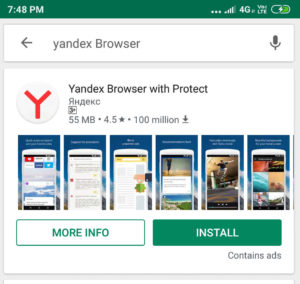
- Once you have downloaded and installed extensions on your Android, you will open your new browser from your mobile phone.
- Now you have to look for the Chrome extensions you want to install chrome extensions on your mobile, and finally, you must click on "Add".
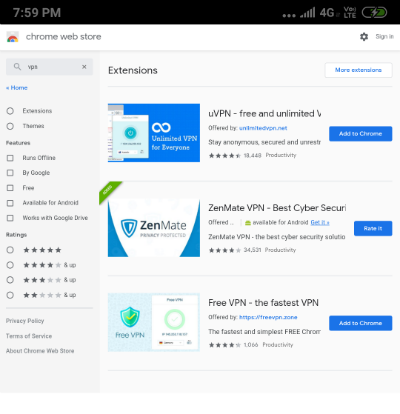
- You just have to wait a few seconds for it to be downloaded and added to Yandex Browser.
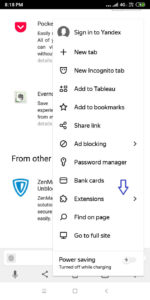
How can we use the Chrome browser extensions on iPhone mobiles?
Currently, using the extensions of this browser is not possible on iOS mobile devices, although it is considered one of the best explorers in the world. For now, there is no possibility to use their extensions on these mobile devices.
One of the main reasons for this is that the company Apple Inc. does not allow or has not authorized the download of mobile applications that do not pass through your App Store. Therefore, these browser tools that allow having a better experience in it still cannot be installed and used in these types of devices.
However, for iOS devices, the Safari browser is still the most important, since it offers a lot of tools that allow you to take full advantage of the App.